I imagine that many of the people who read Amazing Stories are writers (aspiring or published – and even if you’re not published, you’re still a writer). And you will all have your favoured writing tools, whether that’s pencil and yellow legal pad, a battered Royal Quiet de Luxe typewriter like Papa Hemingway, a 12–foot roll of paper like Jack Kerouac, or a word processor. But please don’t get me started on the subject of trying to write on a tablet – heaven forfend! In any case, it’s the putting words on the page I want to talk about, using my personal favourite software, Scrivener.
Since this is a magazine about science fiction and fantasy, I will make some general observations about how great Scrivener is, and why you should use it, and let some leading writers in the genre give you their own thoughts about it also.
Two things you need to know about Scrivener, if you don’t know them already are that: 1) it’s cheap, and always has been; and 2) it’s a perfect integrated environment to write without distraction, create outlines, do your world-building, build your characters and easily export to the perfect manuscript format for that publisher or agent who’s going to make you world famous someday.
But don’t just take my endorsement. I am going to let several genre writers give you their thoughts about, Bud Sparhawk at Clarkesworld magazine, who called Scrivener “one of the finest writer’s tool ever developed.”
I won’t go into the technicalities, since you will find everything you need to know, including how–to video tutorials, on the Literature and Latte website. Instead I will give you a quick bullet list of some of its great features
Distraction free writing – a blank page on which you can type without all those annoying toolbars, rulers, buttons and bows.
A corkboard. Yes, that’s right, a virtual version of the notecard system that some writers use to write character sketches, scene cues, story points and so on. You can (virtually) pin the ruled cards to a (virtual) corkboard. And it’s super easy to convert the cards to text pages.
Structure tools. Let’s say you’ve written twelve chapters of your latest space opera. You realise that dramatic fight scene in Jupiter orbit needs to happen earlier, you just drag and drop the page icon to earlier in the list.
Outlining – it’s mega easy to view your entire novel in outline format, with dropdown menus to show the state of play for each part (draft, completed, etc).
Research – you can drop research material, from PDF files, to web links to images into the research folder for quick access later on.
And that’s just the tip of the iceberg. There are many templates available, from short story templates to screenwriting templates (yes, Scrivener let’s you auto format screenplays directly, if you’re pitching the next Star Wars script).
Basically, Scrivener let’s you customize the way you want to write, and helps you export in a range of different formats. For me, the best part is the distraction–free writing environment (check out the screenshot) – you can even change the paper and font colors, and if white text on a black background is your thing go right ahead.
But enough from me. Two writers, Karen Traviss and Conrad Williams have generously given some pretty detailed thoughts about Scrivener and how they use it.
First, let’s hear from NY Times #1 Bestselling author, Karen Traviss. Karen has written the Wess’Har series as well as tie–in material based on Star Wars, G.I. Joe and the games Gears of War and Halo. She also writes comics and is a games scriptwriter. Her most recent work is Going Grey, the first book in her Ringers series.
 “I’ve tried everything out there for both Mac and Windows, and asked for refunds with some of them, but Scrivener has so far been the only app that I’ve used that has both all the features I need (and most of those that I want) as well as being stable. It can be all things to all writers. Why spend as much or more on one of these hipster minimalist apps? Scrivener can do minimalist in composition mode, and will also give you the essential writer tools that many minimalist “writer“ apps dispense with. You can make the main interface as complex or as simple as you like, too. You can use Scriv right out of the box on day one in blissful ignorance, or spend years getting to know it and tweaking its options. (I’m still learning its ways after five or six years.) How you use it depends on you, the writer you are at that point in time (because I’ve used it a little differently for each project) and, if you’re producing something for a third party, what the studio or publisher needs. It grows with you; it’s got more features than most of us will ever use, but it’s not bloated, it’s scalable and flexible.
“I’ve tried everything out there for both Mac and Windows, and asked for refunds with some of them, but Scrivener has so far been the only app that I’ve used that has both all the features I need (and most of those that I want) as well as being stable. It can be all things to all writers. Why spend as much or more on one of these hipster minimalist apps? Scrivener can do minimalist in composition mode, and will also give you the essential writer tools that many minimalist “writer“ apps dispense with. You can make the main interface as complex or as simple as you like, too. You can use Scriv right out of the box on day one in blissful ignorance, or spend years getting to know it and tweaking its options. (I’m still learning its ways after five or six years.) How you use it depends on you, the writer you are at that point in time (because I’ve used it a little differently for each project) and, if you’re producing something for a third party, what the studio or publisher needs. It grows with you; it’s got more features than most of us will ever use, but it’s not bloated, it’s scalable and flexible.
“There’s nothing wrong with Word or any other word processor app, at least not in theory, but looking back, I have no idea how I coped with Word for so long. But publishers expect it, and copyeditors use it for tracked changes, so at some point you’re stuck with it whenever you work with a traditional publisher.
“The big difference is Scrivener seems to be by writers for writers, not by designers or technical folk for writers.They’ve been through the process and know which core features are needed. Sometimes more really is more, not less. Is like having a comprehensive stock of colour pigments. You might not need 90% of the colours for any given work, and you don’t have to open all the jars, but when you need a particular one, it’s usually there on the shelf somewhere.
“I’ve have used Scrivener for game development work, like characters and story planning, because that Binder view is so useful for me. It really is like having an open filing cabinet or notebook with all the tabs visible. The downside is that I tend to cram it full and work with all the folders expanded. That can get quite busy visual even on a 27–inch screen, and it’s hard for me to see it on a laptop, so when I start struggling to find things I collapse the view or go into composition, depending on what I’m doing. If I were to start a game now, I’d probably plan and write it in Scrivener, but I’d still make use of spreadsheets and a word processor app because you need to be able to interface with other departments that use those.
“I also use Scriv for comics. It’s absolutely perfect for that. It’s not the formatting that helps (I ditched that and made my own template) but the ability to see each page in Binder and know how much story space you’ve got at a glance. Having a fixed number of pages for a comic does lend itself to fairly rigid planning, as well as being able to move pages around instantly. You have to give a comics story enough space to breathe and get the characters where they need to go without stuffing too much in each panel, so I can tell at a glance if I’ve got too much story “meat “ for the space available and how much I have to thin out and save for the next issue.
“The backbone of my workflow is the Binder. I split a book into chapter folders containing scene files, plus a “gash folder“ with chunks I’ve cut, scenes I plan to use, dialogue lines, and other fragments, and I drag that from chapter to chapter like a toolbox, picking stuff out as and when I need it. Some of that material is duplicated in the project/ document notes panel, which, as in games and comics projects, is also where I put my visual references. I also keep the Scrivenings view on, so I can pick out whole chapters in the editor or even the entire manuscript. I can also colour code the Binder labels according to what I need – different colours for completed scenes, or code by POV characters so I can see who’s got how much screen time, and so on.
Scrivener’s first and biggest appeal for me was just being able to re–order scenes in the Binder with drag and drop. The second must–have was being able to view my rag–bag of notes and overmatter in the document/ project notes panel. I put all my continuity notes in there – names, dates, and so on – and all my visual references. I think in moving pictures, so if I have a location in the book, I need to find an image that looks like it, and in the case of buildings, floor plans, because I can’t write if I can’t look through the characters’ eyes and see what they see and move where they move.
View > Scrivenings is a very useful setting for me. I can choose to see a whole chapter or the entire manuscript. I also keep previous manuscripts from a series within the current project, so I can switch to those too when I’m checking continuity.
I think Scrivener has made me write in a more chronological way. I tend to start at the beginning and work through now, and not jump around to put in key scenes first. I’ve always written by following what the characters do, a kind of computer model that I just set off and observe, but I seem to be observing more in real time these days. I don’t know if being more linear is better for me or not – I think it’s made me write slightly longer because I’m doing even more of the characters’ own step by step discovery process – but it also means I don’t predict outcomes wrongly and have to rewrite scenes when the characters decide to go and do something different.
When I write comics, though, I do go back to writing plot pivot scenes out of sequence because I have the constraint of a set number of pages (with a maximum manageable number of panels) and the story has to fit within that. There’s no point in having a terrific self–contained story that needs 36 pages if you’ve only got 20 per issue to play with. Those kinds of things affect the pacing and therefore the content of story itself.
Conrad Williams, whose latest novel, Sonata of the Dead, is out in July 2016, has this to say about Scrivener
 “Since putting my typewriter to one side and embracing technology, back in the late 1980s, I’ve tried a whole host of word processing software, all of them, until recently, mimicking what you did with a typewriter (other than feeding pages by hand). The colour of the text and background might differ (anyone remember Wordperfect?) but essentially it was a typewriter with a plug attached.
“Since putting my typewriter to one side and embracing technology, back in the late 1980s, I’ve tried a whole host of word processing software, all of them, until recently, mimicking what you did with a typewriter (other than feeding pages by hand). The colour of the text and background might differ (anyone remember Wordperfect?) but essentially it was a typewriter with a plug attached.
“All of that changed when I found out about Scrivener.
“The essential difference between Scrivener and Word, which is what I used to use, is the ability to keep every attendant scrap of information you need to build a novel – research pictures, maps, websites, notes – right in the same window as the chunk of text you’re working on. No more scrabbling around for bits of paper, no more switching to a different Word window. Text and pictures are stored in their own panes to serve you as you work. You can tag virtually everything, building up a visual reference of, say, character appearances in order to see how often and where certain characters crop up in your story. There is also a fantastic corkboard where you can organise your plot and switch stuff around. Helpful when you’re writing a thriller and there’s a lot to keep track of.
“You don’t have to think about saving because it does so automatically (I’ve never lost any work using Scrivener, but I’ve lost thousands of words using Word). You can arrange for back–ups to be created. And you can export to any number of file types when you’re ready to compile a final document. Only your manuscript will be exported (unless you decide otherwise). There are lots of other bells and whistles to thrill or irritate you, depending on your needs – project targets, statistics, icons, etc – but you can easily avoid the things you don’t like.
“Me, I love it all, but I feel I’ve barely scratched the surface of its functionality. That’s part of its appeal. It can be as simple or as complex as you want it to be. Customise it extensively, or just fire it up and get writing.
“And for those who don’t like to create while there are panes and columns and clutter all around you, there’s a great composition mode that plonks you straight into a blank background for distraction–free writing.”
For those of you who may want to dip your toe in the water, Jamie Todd Rubin has created a short science fiction story template for Scrivener, which you can download for free.


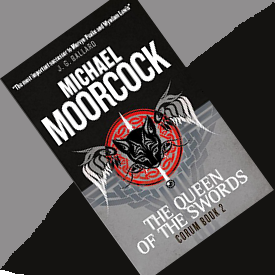



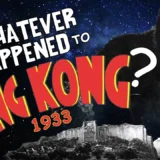
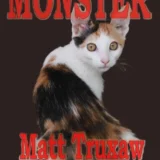



2 Comments